matatu blog
Brian writes about computing
Traveling abroad? Need help learning the language? Wondering how hard it can be to write an app to help translate phrases? Wonder no more, because:
Let's Build a Translation App
using an AI language model and 20 lines of code
Setup
You will need:
Step 1
Compile the Raku programming language on your Android. There are excellent instructions here, but when I did this I ran into a little issue. This step was easier to do by plugging a real keyboard into the device.
I like using the Raku programming language for this task for a variety of reasons. One is that the language is so concise I can actually write the program on the phone. Really. Another is that it has great built-in features for interacting with other programs, with functions like shell and the quoting construct qx.
Step 2
Write a program like the one to the right. This program basically works like this:
termux-dialog radio
to
choose
the
direction
of
translation
(English
to
Italian
or
vice
versa).
This
determines
the
name
of
the
model. curl termux-dialog confirm
to
get
a
yes
or
no
as
to
whether
we
should
send
the
request
again.
This
is
because
the
first
request
might
load
the
model
into
a
cache,
in
which
case
you
will
have
to
retry
it
in
20
seconds.
You
can
see
this
in
action
by
trying
it
out
at
the
huggingface
online
interface
.
When your program is ready, run it with raku ciao.raku and verify that it works. Oh also note that your api token should go into a file called "hugging".
Step 3
Make a shell script in ~/.shortcuts/tasks/ciao -- this is a wrapper that calls the above program and is used by termux-widget. This step allows you to add a button to your home screen to call the "app". This can also set up the environment and change to your working directory.
#!/bin/sh
exec 2>&1 >> $HOME/ciao.log
. /data/data/com.termux/files/home/.bashrc
cd /data/data/com.termux/files/home/ciao
raku ./ciao.raku
spoiler: here is the program, as seen from an editor on the phone
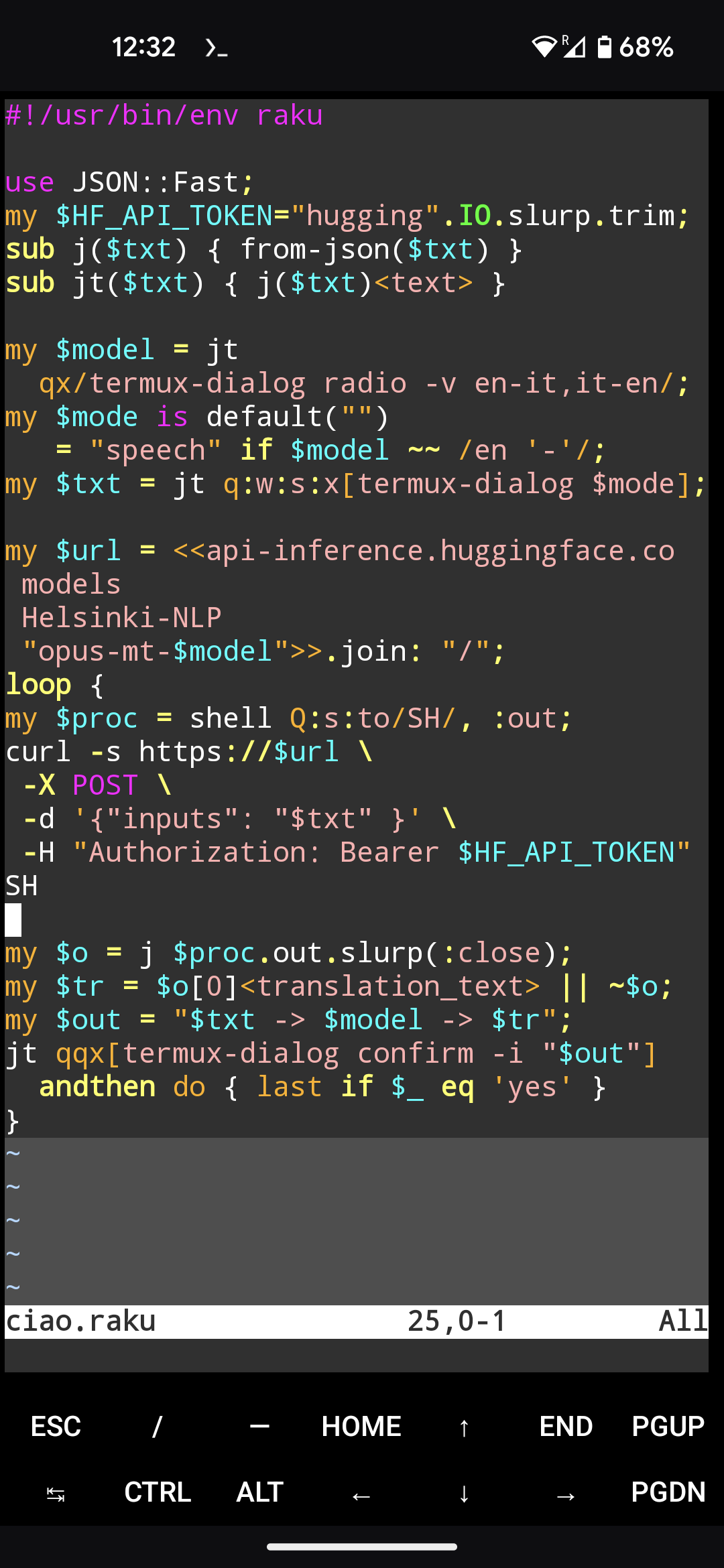
That's it! Enjoy your travels! And happy language hacking!
Below is the program in a wider format, and as text for your copy-paste convenience.
#!/usr/bin/env raku
use JSON::Fast;
my $HF_API_TOKEN="hugging".IO.slurp.trim;
sub j($txt) { from-json($txt) }
sub jt($txt) { j($txt)<text> }
my $model = jt qx/termux-dialog radio -v en-it,it-en/;
my $mode is default("") = "speech" if $model ~~ /en '-'/;
my $txt = jt q:w:s:x[termux-dialog $mode];
my $url = <<api-inference.huggingface.co models Helsinki-NLP "opus-mt-$model">>.join: "/";
loop {
my $proc = shell Q:s:to/SH/, :out;
curl -s https://$url \
-X POST \
-d '{"inputs": "$txt" }' \
-H "Authorization: Bearer $HF_API_TOKEN"
SH
my $o = j $proc.out.slurp(:close);
my $tr = $o[0]<translation_text> || ~$o;
my $out = "$txt -> $model -> $tr";
jt qqx[termux-dialog confirm -i "$out"] andthen do { last if $_ eq 'yes' }
}